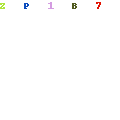Follow this guide for every Panda Helper Fix for your encountered errors.
Panda Helper is a very useful application for Android as well as iOS users. When you choose an official app store to download applications, there’s a limited scope coming with it. Some of your favorite apps might not feature in their library at all. Even if they do, they wouldn’t be available for free. But what if you had an option where you could download as many applications as you desired to and you didn’t have to pay any cost for it even if there were any in-app purchases? This is where Panda Helper comes in, it’s supposed to work for everyone and it comes free of cost.
Another part that you have to note is that you don’t have to jailbreak or root your device to use this application. When you look at other platforms of this kind, you might not feel safe considering the fact that you have to jailbreak or root your mobile phone. You can use it on Android, iOS as well as Windows. With all its uses, it might irritate you when some error pops up out of nowhere when you’re using this application. We are going to discuss some of these errors here.
When Panda Helper Isn’t Working
There might be a time when you’re enjoying the use of Panda Helper for quite some time. You might have downloaded various applications from this platform and all of a sudden, it stops working. You’re either not able to open the app or it’s lagging when you enter the application and it shuts down out of nowhere. Here’s a step by step guide that you can look to follow in such a case:
- First of all, uninstall the application from your device. When it’s been a constant problem for a long period of time, it is ideal to uninstall it first.
- Go to the official website of Panda Helper. You will find various versions of the app available there.
- Based on the operating system that you’re using, you can download any of the versions given in front of you.
- Now you have to install the application. The process is pretty simple up until this point.
- Once the installation gets completed, you have to enter the settings of your device. Click on the General option that will appear on top of the list. You have to go to the Profile & Device Management and trust the profile belonging to Panda Helper.
Now that you open the application all over again, the issue wouldn’t arise anymore.
When Panda Helper Isn’t Downloading Apps
There are times when people are not able to download apps through Panda Helper in the first place. It’s a rare issue and the chances of this happening are very less as well. But even if such a problem occurs, you can follow the steps given below to get rid of such a problem:
- Firstly, you will be required to go to the Settings of your device.
- The next thing that you have to do is to select the Network option. You will be easily able to find it somewhere in the list once you enter the settings of your phone.
- There will be an option to reset the Network settings on your device. You have to click on it.
- Now that you have followed these steps nicely, you need to restart your device. Make sure you have done the job before you go on to restart the phone.
You can also try to clear the cache of Panda Helper totally. This might work straight away as well. If the app is still not working after you have followed the above-mentioned steps, you can try clearing all the data.
Panda Helper Crash Fix
There are times when Panda Helper crashes completely. When you try to open it, the screen goes blank or doesn’t open at all. It’s a very simple and straightforward solution for the crash as there’s no other great alternative:-
- Remove Panda Helper from your app list. You can uninstall it the way you would like it.
- Next, you have to go to the official website of Panda Helper.
- Once you’re done doing so, you need to get the best version of Panda Helper meant for your device. You can choose the latest version just to make sure you get the most advanced features coming from the app.
- The installation process comes next. You just have to agree to the terms & conditions and allow applications from unknown sources.
The next time that you open the app, it won’t crash anymore.
Panda Helper Revoke fix
There might be times when the apps are crashing because of the fact that the certificates of such apps have been revoked by Apple. It’s a serious issue since you wouldn’t be able to open such apps in the first place, let alone use them. Here’s one trick that you can try to get the revoke fix:-
- You have to turn on the airplane mode of your device. Just make sure that your Wi-Fi is turned off at the same point in time.
- Go to the settings and enter Safari. You have to clear the history as well as the data of the website.
- Now you need to open the apps such as Panda Helper which are facing the revoke issue. They will open normally since you are not connected to the internet.
- Turn off the airplane mode and turn on your internet connection.
In this manner, you will be able to fix this issue comfortably.
FAQs
Q1: Is Panda Helper safe to use?
Yes, it is completely safe to use. You don’t have to jailbreak or root your device in order to use this application.
Q2: Is it common to face errors in this application?
Yes, you might face errors quite often here but the solution is readily available as well.
Q3: Can Panda Helper be used on a PC?
Yes, Panda Helper is available for Android, iOS as well as Windows. So you can use it on PC as well.
Conclusion: Panda Helper Fixes and Solutions
You might face different errors when you use Panda Helper and these are the most common ones of them. Are you facing any of these issues? Follow the steps that we have mentioned and enjoy the use of Panda Helper as you would like it!